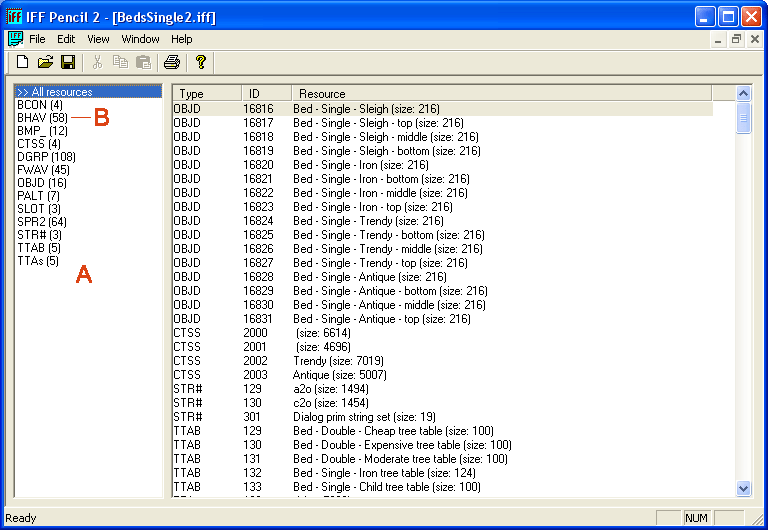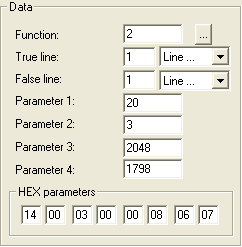|
Disappearing objects tutorial
|
|
This is a tutorial of how to remove the effect that
objects disappear when you go to live mode if you don't have the right
expansionpack (or disappear when you load a saved house). Please read
the whole tutorial before you try this, and if anything goes wrong,
remember that it wasn't me who changed the files on your computer, it
was YOU. |
This tutorial will only work on files that don't really need any resources
that came with the expansionpack they were made for. If the file needs
new animations or something in the global files that you don't have in
your game, the object won't work. It will still be there when you go to
live mode, but might cause all kinds of errors and strange behavior of
your game. But some files can be changed this way. I will use a bed as
an example. The Hot Date Trendoid Bed works the same way as the single
bed that came with The Sims, but won't work without Hot Date. This is
how you change that. |
|
What you need · A file to work on · IFF Pencil 2 (can be downloaded here) · Backups |
|
1 First you should make backups. Backup the file you are about to make changes to and the Neighborhood where you are going to test your file. I've never seen this type of hack causing any damage to my game, but you never know. If it should go wrong, you'll be happy to have your backups. 2 Download and install IFF Pencil 2 (if you don't already have it.) You can put the program anywhere you want. I keep my copy in the Maxis folder, next to my The Sims folder. 3 Open up IFF Pencil 2 and open your file. It will look something like this |
|
|
4 To the left you see all resources that the file contains A.
For this hack you need to make changes to the BHAV's. Click on BHAV B
to open them to the right. |
 |
5 What you should be looking for now are the instructions that
makes the file delete the object if you don't have the right EP. It's
usually in the main C , init (starting
with init) D , load or onload resources.
(Load or onload is when a file disappears when you open a saved house.
This file doesn't have that) Double-click on the "main" or "init xxxx" and see what you find. This will open that resource in a new window. This
is what it can look like |
|
|
or if you have only The Sims |
|
after changes
|
|
6 The line- Remove Object Instance (Me, return immediately) - or, with just The Sims installed - kill object (self return immediately) - is the line that makes the object disappear E . If you make the file no longer use that it won't disappear when you go to live mode. Look at the number of that line. In some of the other lines there is a question if the right EP is installed. F It might look like this Global ( from Simulation ) Game Edition > 0 Global ( from Simulation ) Game Edition Flag Set? Unleashed Or, if your game doesn't understand the question sim global Lot price Div 1000 FlagSet? ? |
|
To the left the are numbers for next.G If the answer to this question is yes, you have the right EP, the file will jump to one line, if the answer is no, it will jump to another, the Remove Object instruction. To the right you can change this. H Click on the Question line and change the False to be the same as the True. Now the file will no longer go to the Remove Object Instance line. Many times you have to make this change in more than one place. But for this bed one hack is enough. I have never seeen it in more than three places in the same file.
|
|
If you get it right the object will no longer disappear when you go to live mode or when you open a saved house. If your object stays there but can't be used or causes the game to behave strangely, you probably have an object that needs resources you don't have. Too bad, that usually can't be fixed. Try some other object. I have been successful with objects like beds, tables, showers, toilets, objects that work the same no matter what expansionpack you have. One last note: this probably would have been a better tutorial if I had written it in Swedish, but it wouldn't have been useful to that many of you. I have done my best with the English I know. I hope this tutorial was useful to you and Good Luck Hedda |